Database Access is configured in the Database Connections screen. On this screen you can configure what databases the program is able access.
You are able to access a number of different database technologies/servers in a few different ways. You can access the databases using fast native drivers, or via ODBC.
There are various fields that allow you to tell the program what database type, server, userid, password, port, etc. - that will allow you to connect to almost any database out there.
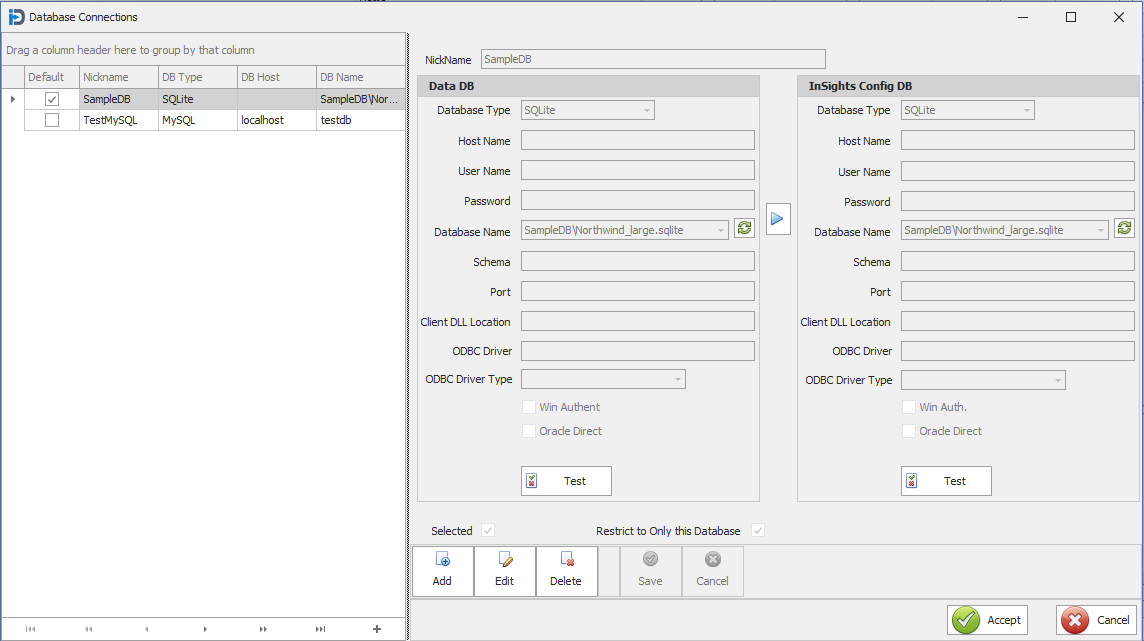
The left hand side of the screen shows a list of the currently configured database connections. When you select one - it will update the configuration fields on the right.
The right side of the screen is divided into two halves. The part on the left is the configuration for the database connection where you are storing the data. The right side is where you will be storing the application configuration information, logging information, etc.. These 'two' databases can be separate databases (even separate database technologies - such as Data being Oracle and Config being MMSQL for example) or they can be the same database. InSights Into Data will create all its tables upon signing into the database the first time. This auto table creation is one reason you might want to have a separate Config database from your data database, especially if it is being replaced on a regular basis. By default the program is setup to use the SampleDB for both Data and Config entries. One thing to keep in mind, is that if you want to share the Config database amoung multiple users - it should not be a local SQLite database on your own machine.
The configuration fields are as follows:
NickName: A string field that uniquely identifies the database connection information. It must be unique.
For each Database Configuration :
Database Type:
The database type dropdown sets which database technology you are going to try to connect to. There are native drivers for all the database technologies listed in the screen capture below, as well as the possibility of using ODBC to connect to almost anything else. If you are using a database technology that we do not already have a native driver - please reach out and let us know. If we have enough customers ask for a particular native access, we will do our best to provide it.
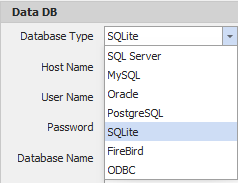
Host Name:
The host name is the name of the server you want to connect to. This can be an IP Address (127.0.0.1) or an actual name like LocalHost, etc. Either will work in this field.
User Name:
This is the user name that will be used to sign into the database server. Note that this is different than the username that is used to sign into InSights Into Data.
Password:
This is the password that will be used to sign into the database server. Note that this is different than the password that is used to sign into InSights Into Data.
Database Name:
This is the name of the database that you will be signing into to access the data. You can enter it manually - or after filling in the above three fields - you can hit the little Green button to the right of the field and then choose the available databases from the drop down. Either way will work.
Schema:
This field is used to note which schema the database is held in. It is primarily used in entering Oracle configuration information. But can be used for other database technologies as well.
Port:
This is the port upon which the database server will be contacted on. For example the default port for MySQL servers is 3306.
Client DLL Location:
This is used with Firebird database connections - and specifies the DLL to be used to connect to the Firebird databases.
ODBC Driver:
This is the name of the ODBC driver you are using. This might require looking up the actual ODBC name in the system.
ODBC Driver Type:
This at this point in time is more a documentation element - and is not actively used in the connection to the database
Win Authent:
This is a feature that can be used with SQL Server connections only. It allows you authentication to the database using your current Windows Id. It can be very useful in some enterprise level businesses.
Oracle Direct:
If this option is selected then the program will attempt to connect directly to the Oracle Database. Normally, connections to the Oracle database require the Oracle client to be installed. InSights Into Data is capable of connecting both way - with the Oracle Client software - and directly.
As well as the database connection information - there are two fields at the bottom of the configuration that apply to the entry as a whole.
Selected:
This Check Box tells the program whether this database connection record is the selected or default entry when the program starts up.
Restrict to Only this Database:
This Check Box determines whether you want to restrict this database connection to only being allowed to access the named database. This is useful if you do not want to allow the program to access other databases on the server.