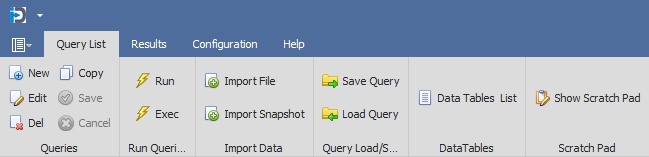
The ribbon bar for the Query Tab is broken into 6 areas.
The first area is all about the Queries themselves. These buttons allow the user to create a New Query, Edit and Delete Queries, and make a copy of the currently selected Query. It can also be used to Save and Cancel any changes to the query currently being edited.
The second area has two buttons, which allow the user to Run the SQL (or File Import) - or Execute non-Select SQL Statements. The second button "Exec SQL" is only available for users that have been granted the user/group permission to do this. Otherwise that button will not show. This is to keep people from accidentally altering the data in databases.
The third area deals with importing data into InSights Into Data from files on disk. The first button "Import File" allows the user to go through a few screens where they can import data from CSV and Excel files into In-Memory tables. The second button "Import Snapshot" allows the user to import a In-Memory table that was exported to an encrypted file previously. This can be very useful for looking at your data as it existed at some point in the past.
The fourth area allows the user to save and load Queries from the list shown in the Grid below the ribbon bar. This is how you can share Queries between different organizations. It saves the Query definitions - but no data, so that you could email, etc. them.
The fifth area allow the user to see the Data Tables that are currently in InSights Into Data. This can be useful as it shows you the in-memory tables and their names. This can be useful while troubleshooting any issues with Reports and Dashboards.
The sixth area allow you to show the Scratch Pad. This is an editor that allows you to work on SQL queries and save them external to Queries. It is a great place to test out ideas - or just run very quick SQL queries. The results of the query are displayed in their own results grid.