Once you have started the import process, you are presented with the Change Columns screen. This screen allows you to change both the column names and even the column types. This is done using the Light Blue columns shown below.
In some cases there are no column names in the Excel and CSV files - and you will see nothing but Column1, Column2, etc. in the first column in the image below - instead of actual column names. This screen gives you a change to give the import useful and meaningful column names that will be used in the InMemory datatable.
You can also change the data type of the columns - by using the drop downs in the second blue column shown below. The import will automatically adjust the column type in the inmemory table, as long as the data in the column will allow it. This can be VERY useful when dealing with CSV files that many times get all their columns imported as Text (strings). You can use this to change them to Dates, Numerics, etc.
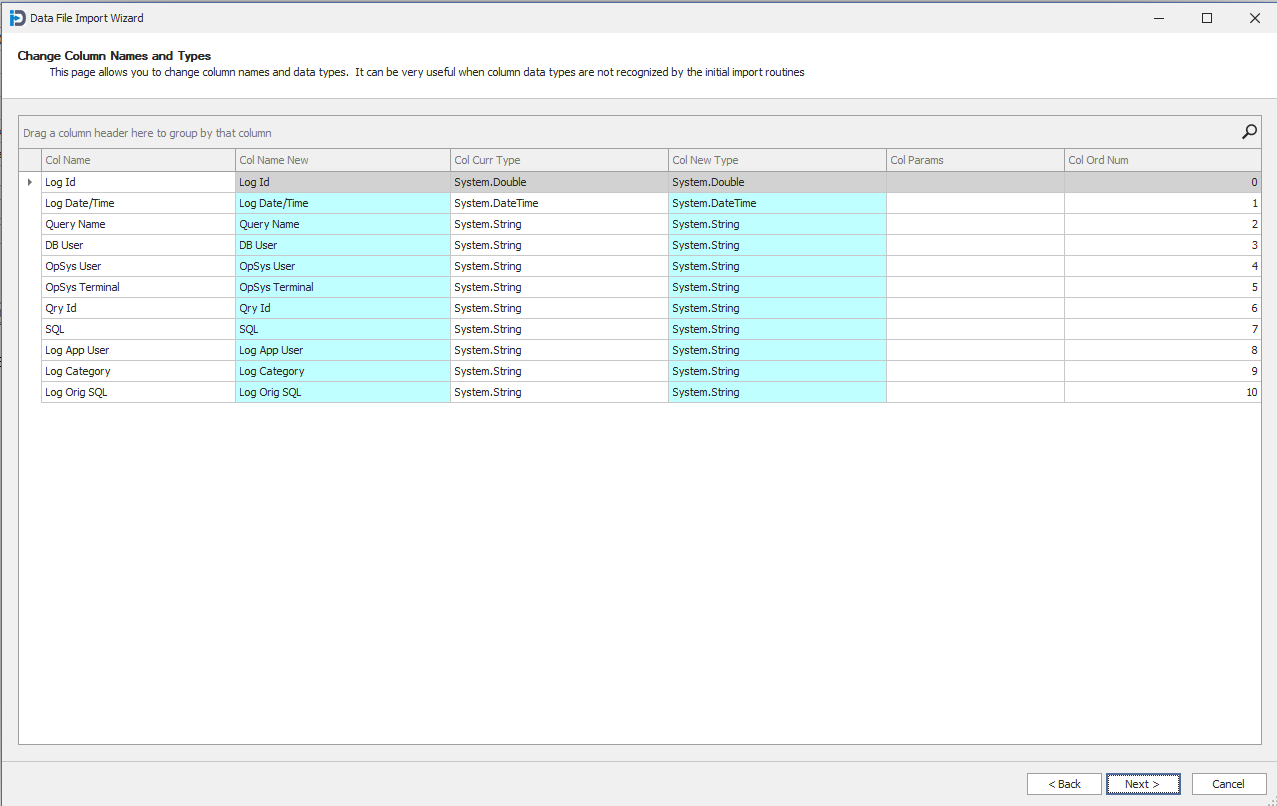
When you are satisfied with your choices, you can click the Next button in the lower right to continue.